How to View Saved Jobs on LinkedIn – LinkedIn is a platform that provides plenty of features used by professionals around the world.
It helps HR managers from various companies to attain talents as well.
Regarding of its primary function,
it is a beneficial tool for nearly everyone that are looking for jobs with appropriate salary.
Its best features are including saving jobs and managing them.
If you have no idea where to manage the jobs you have found,
check out the guide on how to view saved jobs on LinkedIn below.
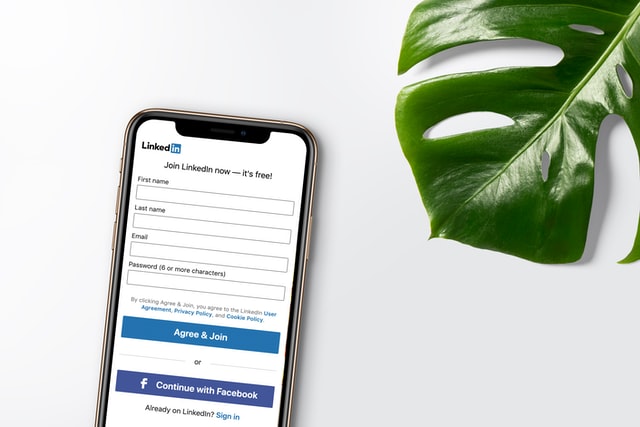
How to View Saved Jobs on LinkedIn in Desktop PCs and Smartphones
Before you view the list of your saved jobs, obviously you have to keep them first.
Regarding of the device types,
all the jobs can be stored by clicking the button that says ‘Save’,
which is located on the details page of a job.
LinkedIn can be accessed through various types of device,
including your PC and smartphone.
However,
there might be a bit difference in terms of its layout when you’re using different devices.
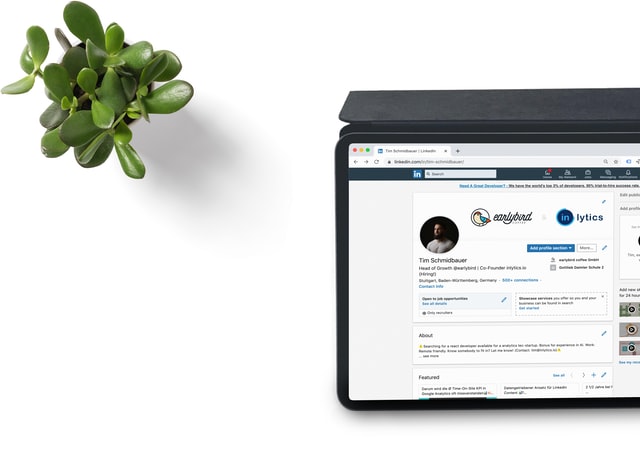
feature image: Photo by inlytics | LinkedIn Analytics Tool on Unsplash
Here are the steps on how to view saved jobs on LinkedIn on both PC and smartphone that you can follow.
-
On desktop computer – View saved jobs on LinkedIn:
To access, check, and manage your saved jobs on LinkedIn through desktop computer,
read the steps in the following:
- Open the official site of LinkedIn through your preferred browser.
- Sign into your account by entering the login information such as email address and password.
- Get into the upper part of the page in your desktop screen, and click on the option that says ‘Job’.
- Select the option of ‘Saved Jobs’ that located on the left corner side of the page.
-
On mobile app (iOS and Android)
To access, check, and manage your saved jobs on LinkedIn through smartphone or tablet with iOS or Android OS,
read the steps in the following:
- Download the official app of LinkedIn through App Store (if you’re using iOS device) or Play Store (if you’re using Android device).
- Wait until the installation process is complete and then launch the app.
- Get into the bottom part of your device’s screen and press ‘Jobs’ menu that’s located right beside the ‘Search’ menu.
- Select the option of ‘Saved Jobs’ that located on the bottom side of the screen.
Read more:
- How to Transfer Money from PayPal to Bank – Simple Tutorial
- How to Cancel a PayPal Payment – Simple Tutorial
- How to Remove Paint from Clothes – Inspira Building
Besides viewing all your saved jobs, you are also provided by several more features in the ‘Jobs’ menu.
If you’re clicking on ‘More’, you will be able to apply for desired job,
share the job by sending message to your network circle via your preferred method.

Additionally,
you’re able to delete a job from the saving list by pressing on ‘Unsave’ menu.
Read More Room Decor Ideas:
- Cost To Paint A House : Calculating With Sample House Design
- Home Choice Furniture in Your Desired Workplace at Home
- Optimizing the Space of House for 4 Bedroom Single Wide
In conclusion,
the ‘Saved Jobs’ feature helps to bookmark a job that interests you from myriad of job listings in LinkedIn.
Keep in mind the list is only accessible for you and cannot be viewed by the employer or recruiter,
so you may conveniently store any job you’d like by following the tutorial of how to view saved jobs on LinkedIn above.
