If you are asking how to scan multiple pages into one PDF,
you should be glad ^^ because there are indeed methods to do that easily.
Most scanners are now completed with the features of scanning numerous different files into one PDF.
If the feature is not found,
there is another way to do that as well. Everything will be explained here for you.
Tips on How to Scan Multiple Pages into One PDF File
Using “Add Page” Feature
Scan the First File
This method heavily depends on the “Add page” feature on your scanner.
Make sure that your scanner has this feature first before trying.
If there is,
then start scanning the first file or what would be the first page of the eventual PDF file.
Wait until the scanning process is completely done.
Open the Scan Lid and Add the Next File
Now, before clicking anything or pressing anything,
open the scanner lid.
Remove the first page that you have been just scanned before and then place the next file onto the scanner bed.
Click “Add Page” and Scan
Click the “add page” button on the scanner or on the computer.
The next page will be scanned and automatically merged with the first page.
You can arrange the pages later on but you have to finish scanning all pages first.
Click “Finish”
After all pages are scanned, arrange the pages and then click “finish”.
The final PDF file should be done and ready now.
Read more:
- How to Conference Call on Android for Business or Personal Purposes
- How to Transfer Money from PayPal to Bank – Simple Tutorial
- How to Screenshot on Samsung Tablet – Easy Tutorial
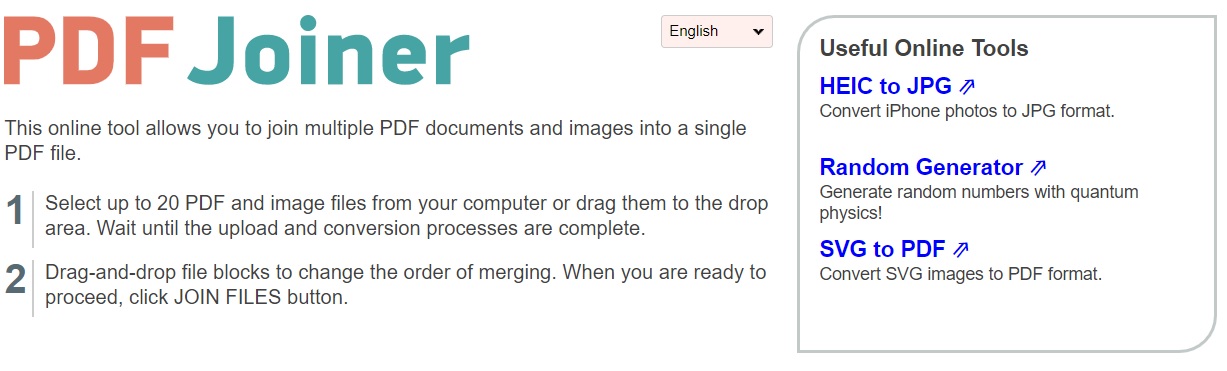
Using PDF Joiner Tool Online
Scan All Files Separately
The next method on how to scan multiple pages into one PDF can be done without using that “add page” feature.
The first thing that you have to do is basically scanning all the files separately.
So, say for example,
you have ten sheets of paper to scan,
then scan them individually and get all those 10 files in your computer.
Open PDF Joiner Tool Online
Now open a PDF joiner tool online.
There are plenty of them. To find them simply search “pdf joiner” or “pdf merger” into the search engine.
Click one site and prepare all the files.
Upload All Files
Upload all files that you have scanned earlier.
Wait until all files are uploaded successfully.
If the files are too large,
you can convert its size first to speed up the uploading process.
Arrange the File and Merge
Arrange the files from page one to the next and then press “merge” or “join”.
After that,
wait until the process is done and then download the final PDF file.
Now, you know exactly how to join some files together into one PDF.
Make sure you can do that easily from on as there’s no reason for anyone not to be able to do this.
The methods are easy, especially the second one.
It can be done from anywhere and you won’t be wondering about how to scan multiple pages into one PDF again from now on.
