While the Xbox One doesn’t directly support Bluetooth audio, there are still ways to enjoy wireless freedom with your favorite Bluetooth headphones it’s time to Connect Bluetooth Headphones.
The Xbox One, released in 2013, is a home video game console developed by Microsoft. It served as the successor to the Xbox 360 and the main competitor to Sony’s PlayStation 4 in the eighth generation of consoles.
The Xbox One offered a focus on not just gaming, but also entertainment. It boasted features like a built-in Blu-ray player, access to streaming services, and the ability to act as a cable TV box with an adapter. This made it a versatile entertainment hub for living rooms.
At its core, however, the Xbox One remained a powerful gaming machine. It featured a custom-designed AMD processor and graphics card, capable of delivering high-definition visuals and smooth gameplay. The console also introduced the Kinect 2.0, a motion control peripheral that allowed for more interactive gaming experiences.
Here’s a breakdown of the available methods:
I. Using a Bluetooth Adapter:
- Gear Up: You’ll need a Bluetooth adapter specifically designed for Xbox controllers. These adapters typically connect to the controller’s 3.5mm jack. Make sure the adapter is fully charged before starting.
- Connect the Adapter: Plug the adapter firmly into the 3.5mm jack on your Xbox One controller.
- Pairing Mode: Put your Bluetooth headphones in pairing mode (consult your headphone’s manual for specific instructions). This usually involves holding down a button on the headphones for a few seconds.
- Adapter Connection: Locate the pairing button on the Bluetooth adapter and press and hold it. The adapter will enter pairing mode and look for your headphones.
- Wait and See: It should take a few moments for the adapter and headphones to connect. Once successful, you’ll usually see a confirmation light on both devices.
II. Using the Xbox App on Mobile:
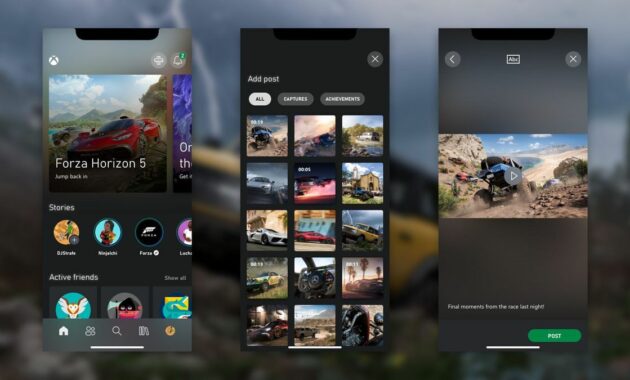
- App Installation: Download and install the Xbox app on your smartphone or tablet.
- Bluetooth Connection: Ensure your Bluetooth headphones are connected to your mobile device.
- Party Up: Open the Xbox app and navigate to the “Social” section. You should see an option for “Headset.” Tap on it.
- Permissions: Grant the app permission to access your microphone for voice chat.
- Mobile Chat: This method allows you to use your Bluetooth headphones for voice chat through the Xbox app, but not for in-game audio.
Read also:
1. How To Connect Xbox 360 Controller To PC | InspiraGame
2. How To Connect Xbox One Controller To Android – Simple Guide
III. Alternative Methods:
- Certain TVs: Some TVs offer built-in Bluetooth functionality. You can potentially connect your Bluetooth headphones directly to the TV, but this might cause audio delay.
- Mac with Onecast: If you’re a Mac user, you can try using the Onecast app. This involves pairing your headphones with your Mac, setting up Onecast, and virtually connecting it to your Xbox One.
IV. Things to Consider:
- Adapter Quality: The quality of your Bluetooth adapter can significantly impact audio performance. Opt for reputable brands known for reliable connections and low latency.
- Limited Functionality: Using a Bluetooth adapter allows for in-game audio, but microphone functionality might be limited depending on the adapter.
- Mobile App: While the Xbox app offers a solution for voice chat, it’s not ideal for in-game audio.
